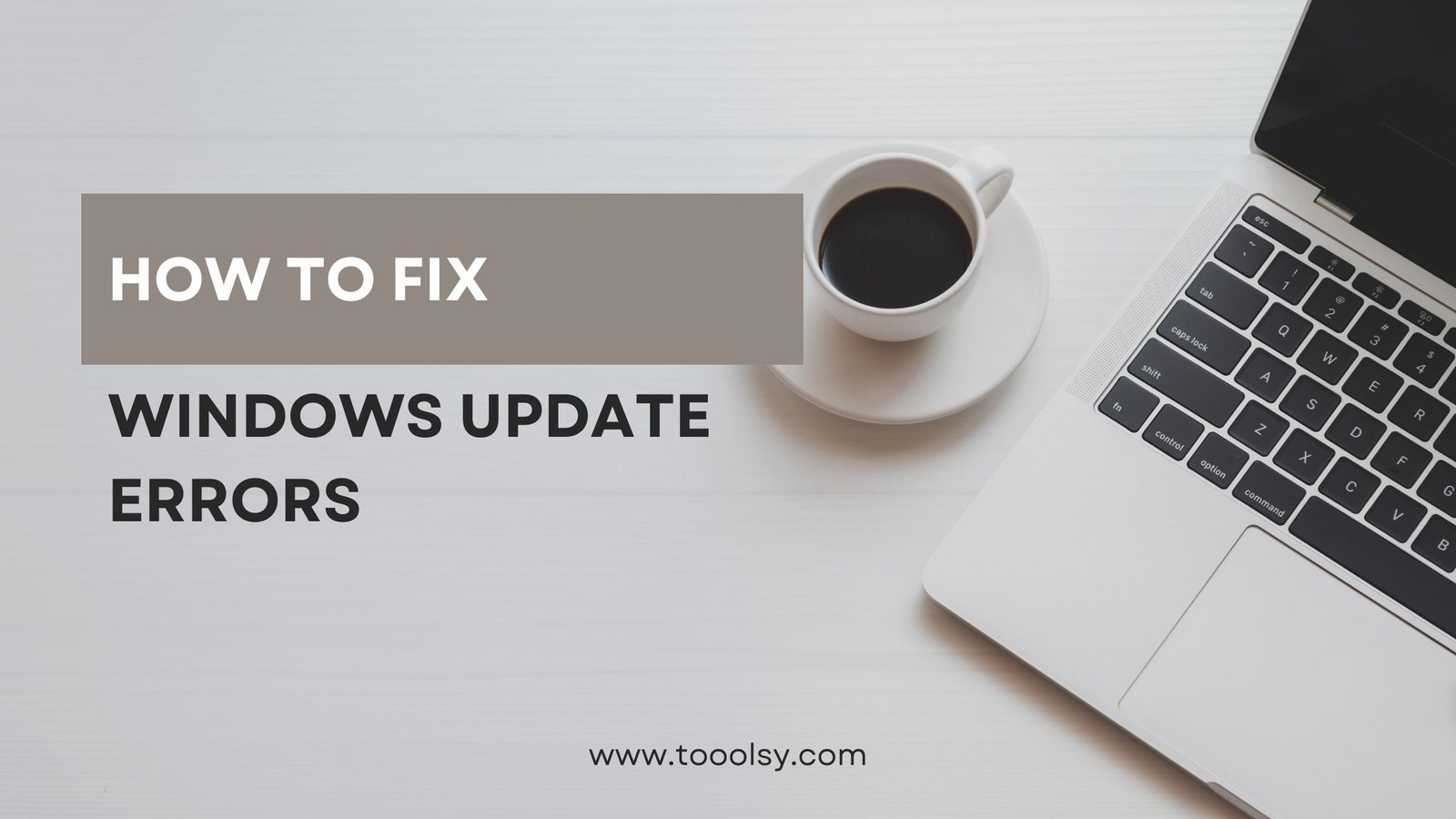When it comes to keeping your Windows operating system up to date, the process is typically seamless. However, encountering errors during updates can be frustrating. One such error is Windows Update Error 0x80070020. This article aims to provide a comprehensive understanding of this error, its causes, and effective solutions, ensuring that users can troubleshoot and resolve the issue efficiently.
What is Windows Update Error 0x80070020?
Windows Update Error 0x80070020 is an error code that indicates a problem during the update process. It primarily arises when a background process interferes with the Windows Update service. This can happen in various scenarios, such as when antivirus software is blocking the update, or another program is using the files that Windows needs to complete the update.
Key Characteristics of Error 0x80070020:
- Message Display: Users may see a message stating, “Windows Update encountered an error.”
- Common Symptoms: The update may fail to install, and users might notice their system reverting to previous configurations.
Understanding this error is crucial for effective troubleshooting, as it helps to identify the underlying cause.
Causes of Windows Update Error 0x80070020
To effectively address the error, it is important to pinpoint its causes. Here are some common reasons for this error:
- Antivirus Software Interference: Some antivirus programs may mistakenly identify Windows Update components as threats, preventing updates from installing.
- Background Processes: Other applications running in the background can lock files that Windows Update needs to access.
- Corrupted Update Files: Incomplete or corrupted update files can also trigger this error.
- Network Issues: Poor internet connectivity can disrupt the update process.
- Insufficient Disk Space: Lack of space can prevent updates from downloading or installing correctly.
Steps to Resolve Windows Update Error 0x80070020
Now that we’ve established the causes, let’s dive into the solutions. Here’s a step-by-step guide on how to fix Windows Update Error 0x80070020.
Step 1: Restart Your Computer
Sometimes, a simple restart can resolve various update errors. Restart your system to clear any temporary glitches.
Step 2: Disable Antivirus Software Temporarily
- Identify your antivirus software.
- Right-click on the antivirus icon in the system tray.
- Select the option to disable or turn off the protection temporarily.
- Attempt to run the Windows Update again.
Note: Remember to re-enable your antivirus software once the update completes.
Step 3: Close Background Applications
To minimize interference from background processes:
- Press Ctrl + Shift + Esc to open the Task Manager.
- Under the Processes tab, look for applications that may be using significant CPU or disk resources.
- Right-click and select End Task on unnecessary applications.
Step 4: Run the Windows Update Troubleshooter
Windows provides a built-in troubleshooter that can help resolve update issues:
- Go to Settings > Update & Security > Troubleshoot.
- Select Additional troubleshooters.
- Click on Windows Update and then select Run the troubleshooter.
- Follow the prompts to identify and resolve issues.
Step 5: Delete Temporary Files
Clearing temporary files can help eliminate corrupted data:
- Press Windows + R to open the Run dialog.
- Type %temp% and hit Enter.
- Select all files in the Temp folder and delete them.
Step 6: Check Disk Space
Ensure that your system has enough disk space available. You can check it by:
- Pressing Windows + E to open File Explorer.
- Selecting This PC to view available space on your drives.
If necessary, free up space by deleting unneeded files or uninstalling unused applications.
Step 7: Reset Windows Update Components
If the above steps do not work, you may need to reset the Windows Update components:
- Open Command Prompt as an administrator.
- Execute the following commands one by one:
net stop wuauserv net stop cryptSvc net stop bits net stop msiserver net start wuauserv net start cryptSvc net start bits net start msiserver - Restart your PC and try updating again.
Step 8: Use System File Checker (SFC)
Corrupted system files can also cause update errors. To run SFC:
- Open Command Prompt as an administrator.
- Type
sfc /scannowand press Enter. - Wait for the process to complete and follow any on-screen instructions.
Conclusion
Windows Update Error 0x80070020 can be a significant hurdle in maintaining a healthy computing environment. By understanding its causes and following the outlined troubleshooting steps, users can effectively resolve this issue. Regular maintenance of your Windows system, including keeping antivirus software updated and routinely checking for disk space, can help prevent future occurrences.
If the problem persists even after attempting these solutions, consider reaching out to Microsoft Support for further assistance. Keeping your system updated is essential for security and performance, so addressing these issues promptly is crucial.
Author Information
This article was written by a technology enthusiast with a passion for helping users navigate the complexities of computer systems. With extensive experience in IT support and a background in computer science, I aim to provide clear, actionable advice for readers seeking to enhance their digital experience.